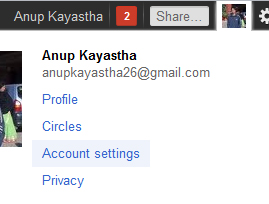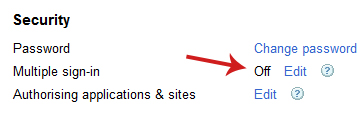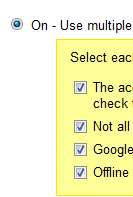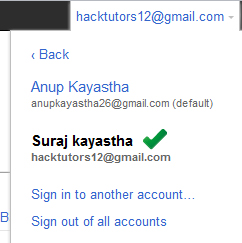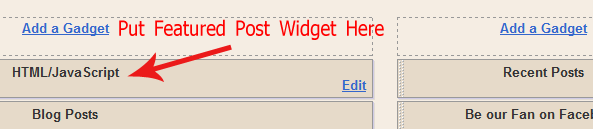Till now, Twitter didn't released any emailing features for their users. Few months back ago, Facebook announced the new email features which allow the users to use @facebook.com email.
Recently, there is new release of email provider that is ShortMail. ShortMail is like other email provider such as Yahoo, Gmail and Hotmail but there is some limitation for their users. You can only write 500 characters in each email that you send via ShortMail.
You can use ShortMail if you already have Twitter account. Your Twitter username will become the email of ShorMail. For example, I have anupkayastha username in Twitter so my ShotMail email will be anupkayastha@shortmail.com
Here is how to signup in ShortMail.
Go to ShortMail.com and click 'Claim your ShortMail address with Twitter' button. In next screen, you have to enter your username and password of your existing Twitter account. See the following screen shot if you feel uneasy:
As this is Twitter based email feature, you have to use your Twitter username and password whenever you login to your ShortMail account.
One of the good feature of ShortMail is that, you can make your email private or public. If you choose public option while sending any email, your sent email will be visible on shormail.com/your_twitter_username
To send new email, click the Compose button at the top right side.
What do you think of ShortMail?
Recently, there is new release of email provider that is ShortMail. ShortMail is like other email provider such as Yahoo, Gmail and Hotmail but there is some limitation for their users. You can only write 500 characters in each email that you send via ShortMail.
You can use ShortMail if you already have Twitter account. Your Twitter username will become the email of ShorMail. For example, I have anupkayastha username in Twitter so my ShotMail email will be anupkayastha@shortmail.com
Here is how to signup in ShortMail.
Go to ShortMail.com and click 'Claim your ShortMail address with Twitter' button. In next screen, you have to enter your username and password of your existing Twitter account. See the following screen shot if you feel uneasy:
As this is Twitter based email feature, you have to use your Twitter username and password whenever you login to your ShortMail account.
One of the good feature of ShortMail is that, you can make your email private or public. If you choose public option while sending any email, your sent email will be visible on shormail.com/your_twitter_username
To send new email, click the Compose button at the top right side.
Simply this is great new Twitter based email feature which will help Twitter and Twitter users for the efficient usage.
What do you think of ShortMail?
View This Article / Download>>