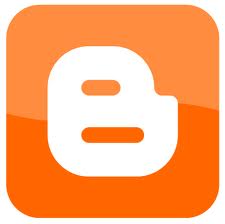Recently, I released the auto-sliding featured post widget for Blogger blogs. Hopefully, this widget have no any issue like before.
I got one question regarding this featured post widget from one of my reader.
Actually, I could have answered to this question personally but I think there are may other peoples who are searching for same solution.
Well, this is the post that shows you how to hide auto sliding featured post widget in post pages of Blogger blogs. Please note that this tutorial is for only auto sliding featured post users. Kindly, follow the following tutorial to hide auto sliding widget.
I got one question regarding this featured post widget from one of my reader.
Hello, You sliding widget is just amazing.
the only problem for me is, i want that sliding widget only on homepage.
once, someone opens some post, that widget must not be displayed.
how can i do that ?
kindly reply
Actually, I could have answered to this question personally but I think there are may other peoples who are searching for same solution.
Well, this is the post that shows you how to hide auto sliding featured post widget in post pages of Blogger blogs. Please note that this tutorial is for only auto sliding featured post users. Kindly, follow the following tutorial to hide auto sliding widget.