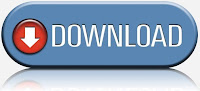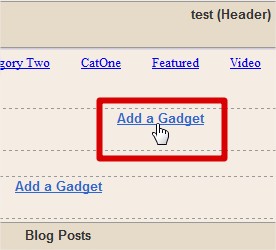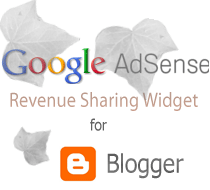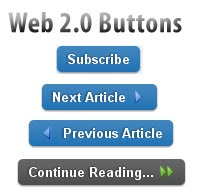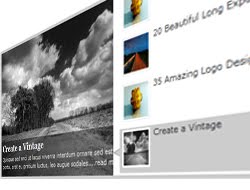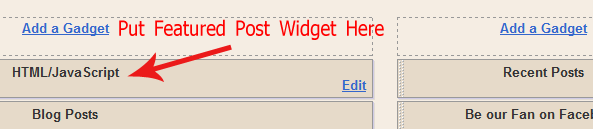However, WordPress has all the features that the blogging platform must have. But Blogger users are still expecting some more new amazing features. Check out some cool features which is released by Blogger officially:
- Blogger Released new comments System
- Blogger Launched 'Share Button' Feature Officially
- Get your Complete Blog Stats in your Blogger Dashboard
- Blogger Posting Preview now in Main Page and Blogger New Video Player
- Blogger post preview before posting, now available!
- Blogger launched new Template Designer feature
Commenting System
Blogger has enabled comment form below each post. Actually, the Blogger commenting system is not systematical. If you are WordPress user, then you might know that commenting system is quite well. In WordPress you can reply to all of the comments with the single click button. But in Blogger, we have to use "@" to recognized the person while replying to any comment.
So, Blogger must develop commenting system to make easy.
Widget and Plugins Directories
Blogger have many useful widgets which can be used easily. But blogger doesn't have widget directory where it can be searched and install with on click. If blogger release the separate widget directory, the users can view the widget works properly or not. And we will become free to use and don't have to waste time by searching widgets in Google.
It will be better if anyone can submit the blogger widget if they have any. Check out the Blogger widget created by me:
- Adsense Revenue Sharing Widget For Blogger Blogs
- Stylish JQuery Featured Post Widget for Blogger
- Recent Post Widget for Blogger Using Google API
- Fast Loading Recent Posts Widget for Blogger
- Placement of Ads or Widgets below the post title in Blogger
PHP with HTML Templates
In all of the Blogger Templates, we can only use HTML and CSS code. What if you can use PHP with HTML and CSS on Blogger Template? No doubt, it will become awesome. In this situation, WordPress users also can get benefits because the Blogger Template will no more remain in XML format.
You know PHP is most developed computer language. Many awesome things can be created with the help of PHP. So, we can't say it is not possible to bring PHP with HTML in Blogger!
Conclusion
So, these are the essential blogger features which are in imagination. If Blogger fulfill these features, it will beat WordPress and gets more and more users that they might not expected!
No doubt if these features enable in Blogger, WordPress users returns again to BlogSpot platform because Blogger is absolutely free blogging platform provided by Google team.
In your opinion, what is the feature that you want to see in future on Blogger?
View This Article / Download>>